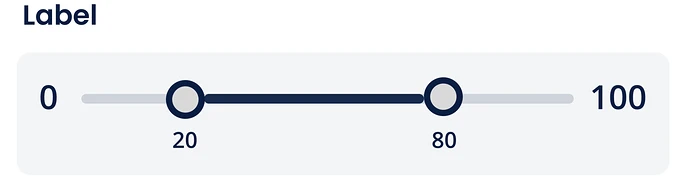Also,explain its configuration.
The “Range Seekbar” element sets a range of the specified units (For example: – 5,10, etc.) within a given start value and the end value. You can use the range seekbar in the mobile apps where the user needs to select the range of values. For instance:- you can use the range seekbar in the e-commerce mobile app where the user wants to buy the products with price value under specific price range.
Steps to configure:
-
Add Range seekbar to canvas.
-
You will see a default value box,This allows you to define the default value of an element.
To define the default value:Click on this box, it displays the list of the pre-define functions, attributes, and element IDs.
In the list, select an attribute from which the application will fetch the default value and then
display it in the element. -
In the division box,You can configure the number sections in the range seekbar. These sections help you define the values of the range.
-
Then,you can enter min and max value.
The LOV Seekbar contains a list of values. It allows the user to define the specified values from the available list of the values.
You can use the LOV Seekbar if the user needs to select more than one value by moving the Seekbar. LOV Seekbar works best if you want to use the alphanumeric and character based values as the list of values.
Steps to configure:
-
Add LOV seekbar to canvas.
-
In input source,
You can click one of the following tabs to configure the input source:
-
Data Store :-
If you select this tab, the Input Value box appears. In the Input Value box, select an entity based array type JSON object. After you select an array type JSON object, the application will access the object and then Fetche data from the object and display it in the element or can Store data in the object -
Enumeration :-
If you select this tab, a Select Master list appears. Click the Select Master list, and then it displays a list of enumeration objects from the Data Modeler. In the list, select an enum object. After you select an enum object, the application will Fetch data from the enum and then display it on the element
or can Store data in the enum.
This property allows you to configure the source location to Fetch data from the source and the display it on the element and Store data in the source.