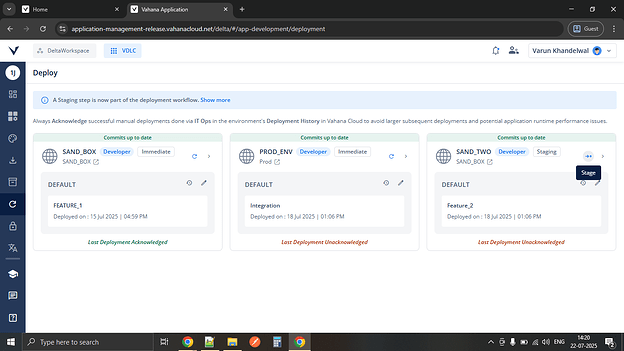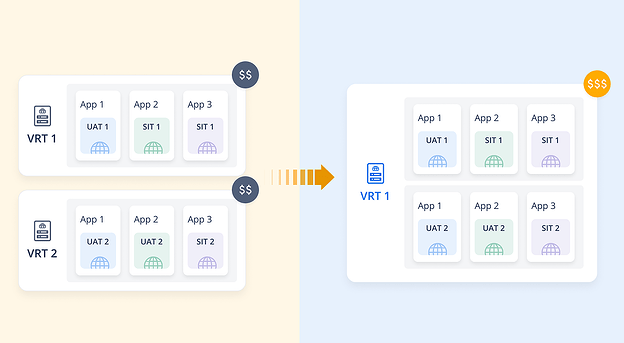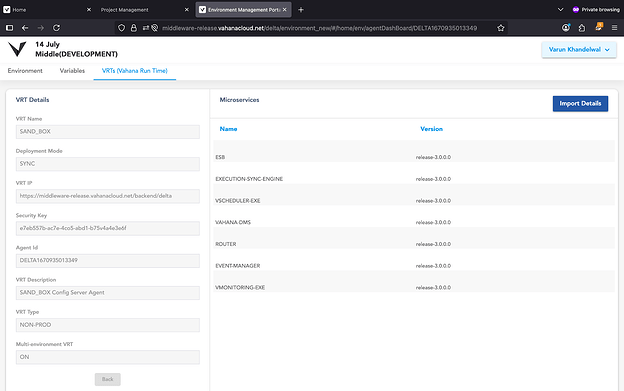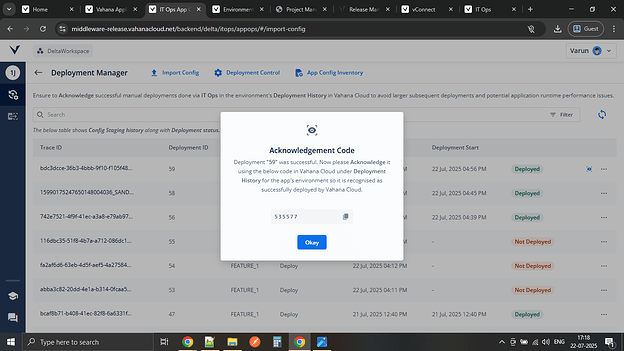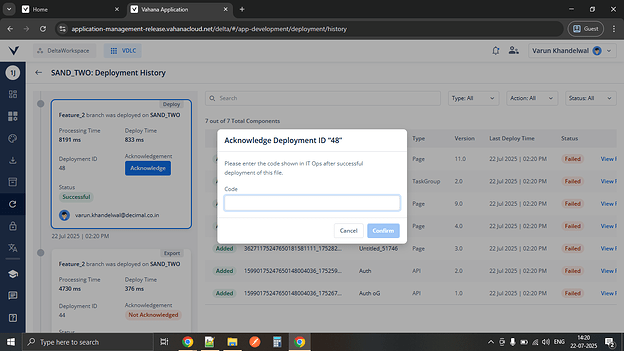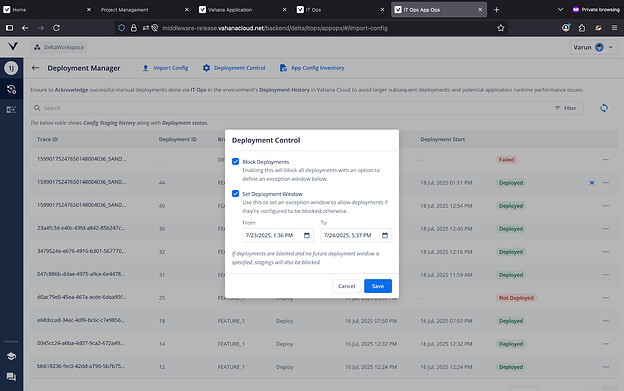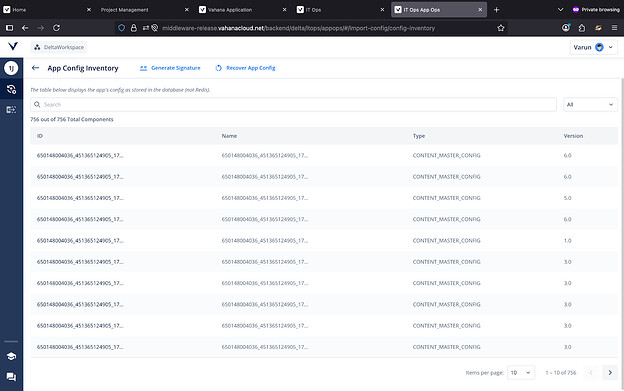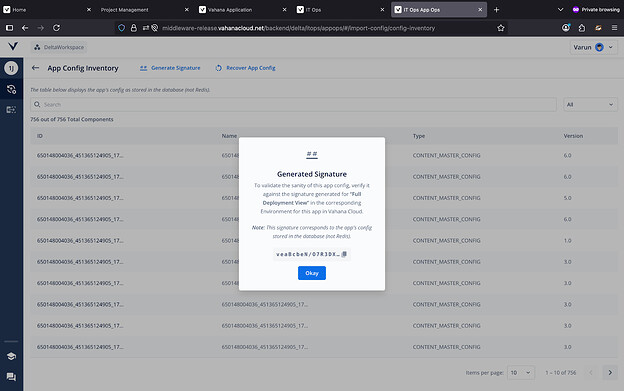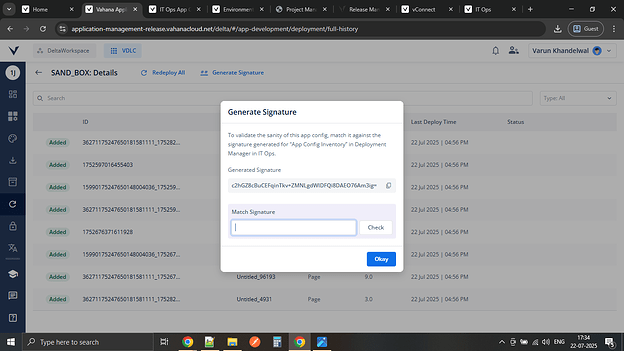New Features
New Features
 Introducing Staging in the Deployment Process
Introducing Staging in the Deployment Process
We’re adding an optional Staging step to the deployment process, configurable via the Deployment Type field in the middleware app’s Environment settings. This is applicable only when VRT Deployment Mode is SYNC or MULTIPART.
It helps you reduce operational risks before release, ensuring smoother final deployments.
- Immediate Deployment Type: Deploys app config directly to VRT. Best for non-prod environments.
- Staging Deployment Type: Pushes config to VRT for manual deployment via Deployment Manager in IT Ops. Best for production environment.
Fig 1: Stage button for SAND_TWO environment on Deploy page
 Loading Strategies in vFlow 2.0
Loading Strategies in vFlow 2.0
We’re introducing configurable Loading Strategies in vFlow 2.0 that give you more control over how your app loads and uses configuration data. Whether your app is lightweight or complex, you can now choose how to balance first-time load speed, page transitions, and resource usage.
![]() Key Highlights
Key Highlights
- Eager, Lazy, and Progressive Loading options now available
- Support for Browser Local Storage or Real-time Fetching
- Optimized for faster first-time load (up to 45% faster for large apps)
- Smarter Delta Handling – automatically syncs updated configurations on refresh or session start
 Introducing VRT Sharing for Non-Prod Environments
Introducing VRT Sharing for Non-Prod Environments
Run multiple non-prod environments for your apps on a single VRT instance, reducing costs without sacrificing performance.
- Infra Efficiency: Multiple non-prod environments for the same app can now be mapped to the same VRT instance.
- Parallel Deployment: Run multiple app branches on the same VRT.
- App Separation: For app environments with Multitenancy ON, the app name in IT Ops now also includes the environment name for clear separation.
Fig 2: Representation of VRT Sharing for Non-Prod Environments
 VRT Details Now Available on Vahana Cloud
VRT Details Now Available on Vahana Cloud
You can now view VRT microservice version details and more directly on Vahana Cloud. Details are auto-fetched when allowed, or can be manually imported by exporting from the VRT Ops card in IT Ops and uploading to Vahana Cloud.
Ways to Access:
- Click View VRT in the VRTs section on the middleware app’s Environments page. You can also import the exported file here.
- Click the mapped VRT name on the Deploy/Release Manager page.
Fig 3: VRT Details
 Successful Manual Deployments to Require Acknowledgement
Successful Manual Deployments to Require Acknowledgement
Successful manual deployments (Staging/Export) now include an Acknowledgement step to keep Vahana Cloud and VRT in sync and avoid config mismatches.
- Get the Code from IT Ops
After a successful manual deployment, an Acknowledgement Code will be shown in IT Ops. - Confirm in Vahana Cloud
Enter the code in the Deployment History section to confirm the deployment. - Don’t Skip It
Unacknowledged deployments will be included in the next one, making it larger. - Auto-Acknowledgement for Immediate Deployments
No action needed for non-manual (Immediate) deployments—they’re auto-acknowledged.
Fig 4: Acknowledgement Code generated for successful manual deployment in Deployment Manager (IT Ops > App Ops)
Fig 5: Acknowledge step for manual deployment
 Introducing Deployment Control in Deployment Manager
Introducing Deployment Control in Deployment Manager
We are introducing new Deployment Control settings for IT Ops Admin role users.
- Block Deployments
You can block all deployments for an app to prevent any accidental deployments before release. - Deployment Window
If deployments are blocked, optionally define a future time window to allow deployments only during that period.
Fig 6: Deployment Control settings in Deployment Manager (IT Ops)
 App Config Backup and Recovery in VRT
App Config Backup and Recovery in VRT
App config is now backed up in VRT Database for seamless viewing of its components or config recovery in Redis after unforeseen events like VRT’s Redis Flush
How to View/Recover App Config in VRT:
-
Open App Config Inventory in Deployment Manager (IT Ops) to view all the app components in the Database backup
-
Click Recover App Config to recover app config in Redis from this backup
Fig 7: App Config Inventory page
 App Config Signature Matching
App Config Signature Matching
Generate and compare hash-based signatures for your app config on both VRT and Vahana Cloud to spot mismatches and avoid app issues.
How to Generate Signatures and Match:
- App Config in VRT: From App Config Inventory in Deployment Manager (IT Ops).
- App Config in Vahana Cloud: From Full Deployment Details on the Deploy Page or use the Generate Signature button on the Environment Card in Release Manager (Middleware App) for the respective environment.
- Copy the signature from IT Ops and paste it next to the Vahana Cloud signature to compare and confirm a match.
Fig 8: Generate Signature in App Config Inventory (IT Ops)
Fig 9: Generate Signature and Match in Full Deployment Details opened from Deploy module in Vahana Cloud
 Important Changes & Notices
Important Changes & Notices
Before switching the loading strategy for vFlow 2.0 apps, please ensure the following prerequisites are fulfilled:
 VRT Compatibility
VRT Compatibility
Your VRT tags must be updated to Release 3.0.0.0 or later. This is mandatory for the new loading strategies to function properly.
 Strategy Enablement & Data Setup
Strategy Enablement & Data Setup
Coordinate with the Product Team to make sure your app’s configuration and data are properly aligned with the selected loading strategy.
![]() Warning:
Warning:
If these prerequisites are not followed and a new strategy is selected, your app build may not function correctly.
![]() Note:
Note:
Eager Loading will continue to operate as before and does not require any changes.