I need guidance on how to sets up the date picker to allow only dates within the next 30 days from the current date.
- Drag and Drop Date Picker Element:
- Drag and drop the Date Picker element onto your canvas where you want it to appear.
- Set End Date Type as Dynamic:
- Select or click on the Date Picker element that you’ve placed on the canvas.
- Look for the properties related to the Date Picker element.
- Find the option for “End Date Type”.
- Set the “End Date Type” option to “Dynamic”.
- Set End Date Path:
- After setting the “End Date Type” to “Dynamic”, look for the option to set the “End Date Path”.
- Provide the function
DATE(STATIC(30D,String))as the value for the “End Date Path”.
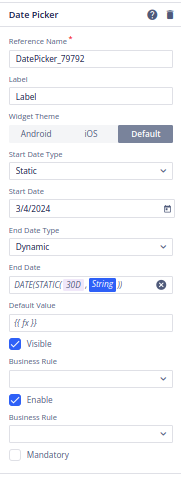
- Apply Changes:
- Once you’ve set the “End Date Path”, apply the changes within the properties or settings panel of the Date Picker element.
- Save Changes:
- Save the changes made to the Date Picker element and any associated configurations.
- Commit Changes:
- Commit the changes to the Date Picker element and any associated configurations to make them permanent.
2 Likes
thanks for the reply. It helped me a lot.