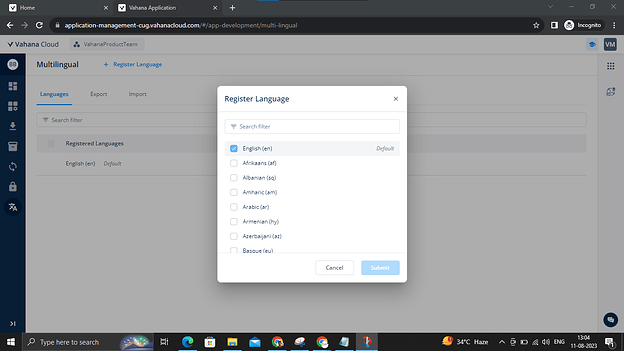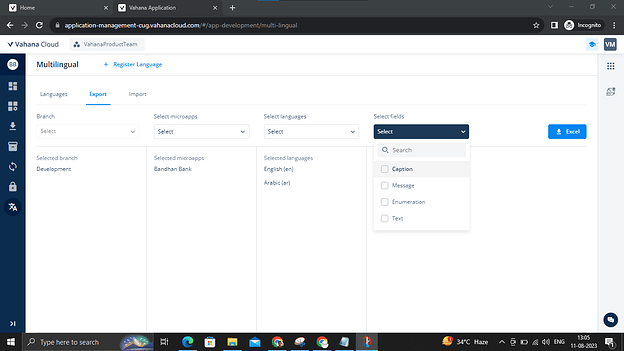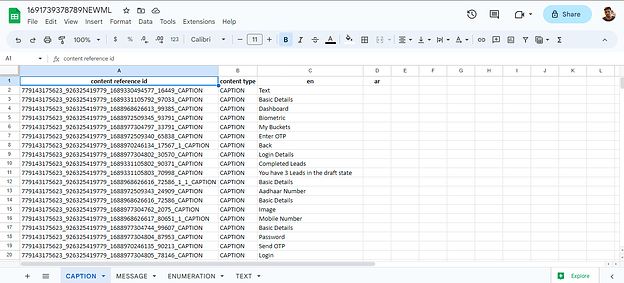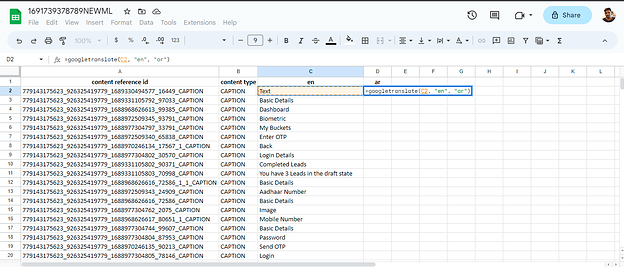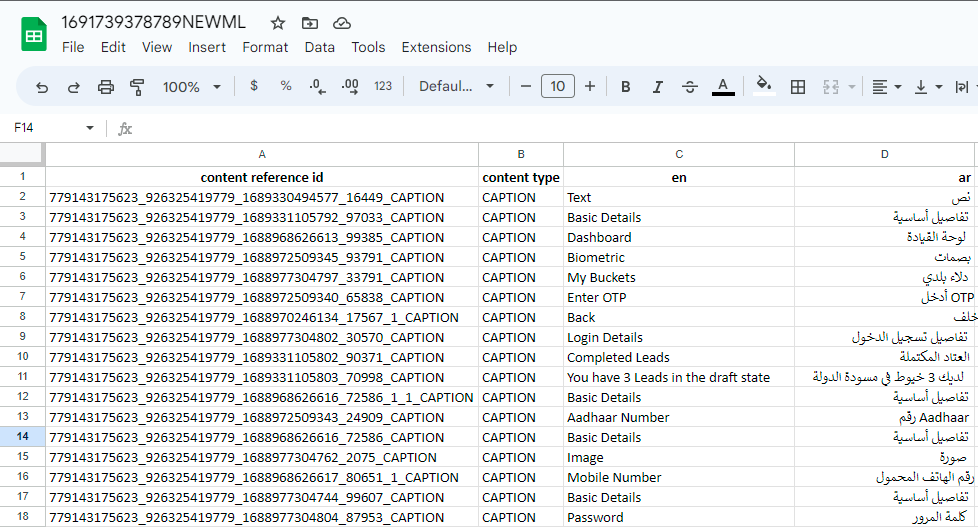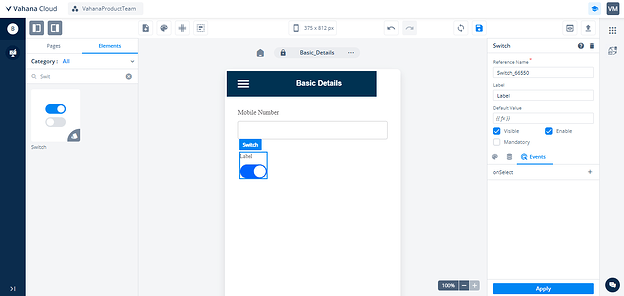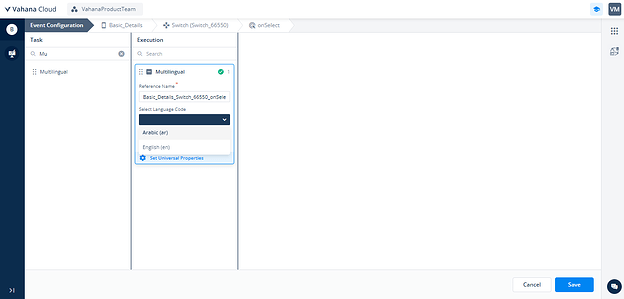How to Configure Multilingual for Designer 2.0?
- Click on the Multilingual Module from the L1 Menu.
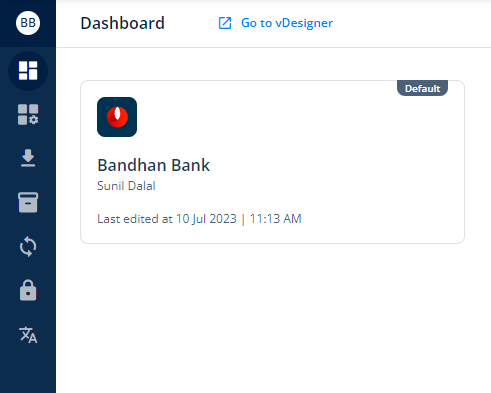
- Click the “Register Language” button, then choose the desired target language for configuration within your app from the displayed pop-up screen.
- Click on the Export tab.
- Choose the Micro-app, language, and fields you wish to set up the language from the Export tab.
-
Click on the Excel Button, and your chosen fields, namely Caption, Messages, Enumeration, and Text, will be downloaded in an Excel file.
-
Open the Excel file in Google Spreadsheet.
- Go to the “language” column you want to configure and input the formula “=googletranslate(select cell, “source language”, “target language”)”. This formula will transform the content of the chosen cell into target language. Proceed to extend this formula down the column until you reach the final row, thereby automating the conversion of all cell contents into target language.
- Either copy the entire column, then right-click and click to the “Paste Special” option, choosing the “Paste Only”, or copy the entire column and press Ctrl+Shift+V.
-
Go to the import tab, and click on the Upload Template button and your document is uploaded.
-
Go to the Designer and select or drop the element from which you want to switch the language.
- Click on the event and go to the task panel and drop the Multilingual task and select the Language.
10 Likes
In Addition to the above explanation, You can refer the documentation below:
https://academy.vahanacloud.com/design/configure-multilingual-feature-for-an-application/
https://academy.vahanacloud.com/design/multilingual-2/
2 Likes