How do I utilize the “Install App,” and what is the significance of all the parameters within the task?
As the name represents, Install App is the task to install the application from Playstore or a path where the data is stored.
You can refer the below link for detailed description field wise:
https://academy.vahanacloud.com/design/install-app/
Use the link above for reference:
When this task executes, it downloads a new installation build of the application from the configured source location. Thus, the end-user can install the new application’s build.
Steps to Configure
- On the Event Configuration page, find the Task panel.
- In the Task panel, search and find the Install App task.
- Drag the Install App task from the Task panel to the Execution panel.
- Under Install App, a group of boxes appears.
- In the boxes, configure different properties as follows:
| List/Box | Description | Mandatory |
|---|---|---|
| Reference Name | In this box, enter the name of the task. Also the system generates a reference name by default that you can change. | Yes |
| Enter App Name | In this box, define the source location from where the device downloads the build. You can define the source location as follows: | |
| Step1:- | ||
| –> In the Enter App Name box, enter the path that the device will access to download the new build of the application. |
Step2:-
–> In the Enter App Name box, click the application tree icon (![]() ), and the right panel displays the App Name area.
), and the right panel displays the App Name area.
–> In the App Name area, click the Source list and then select the data source (For example:- Data Store or Element Store) that stores the new version of the application’s build.
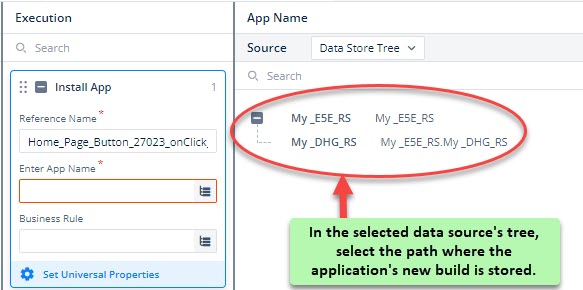
–> In the tree of the selected data source, select the path that stores the application’s new buid.|Yes|
|Business Rule (Optional Step)|In this box, you can configure a business rule to determine the execution of the Install App task. If the business rule satisfies the condition, the Install App task executes.To configure the business rule:
–> In the Business Rule box, click the application tree icon (![]() ), and the Business Rule panel opens.
), and the Business Rule panel opens.
–> In the Business Rule panel, click Create New to configure the new business rule.|No|