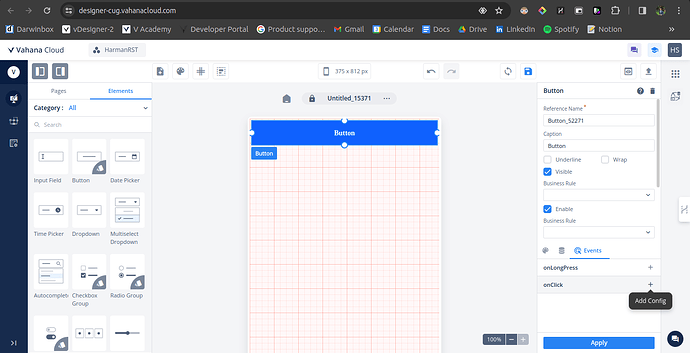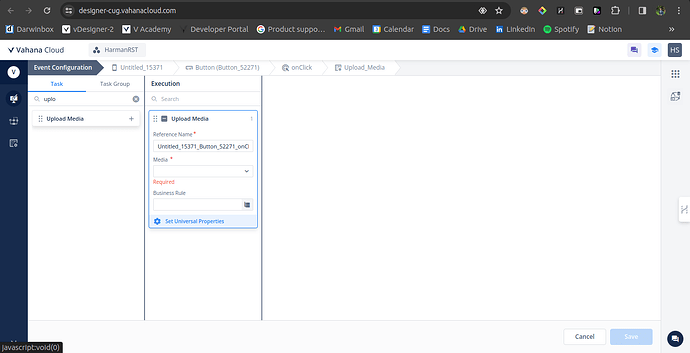How can we upload a file from a particular source destination?
- Use of the task:
The “Upload Media” tasks allows users to upload files from their local devices to the server. The ‘Path’ parameter of this task enables users to upload files from specific paths or locations to the app server. Here’s a step-by-step guide on how to configure this task effectively:
-
Add a Button Element: Begin by placing a ‘Button’ element on the Designer’s canvas from the ‘Elements’ pane.
-
Configure the OnClick Event: Navigate to the ‘Events’ configuration section and select the “OnClick” Event for the button.
-
Create a Task Group: Create a “Task Group” responsible for executing the “Upload Media” task.
-
Add the Upload Media Task: Once the “Task Group” is set up, drag the “Upload Media” task into the ‘Execution’ pane.
-
Configure the Media Property: In the ‘Media’ property of the task, select ‘Path.’
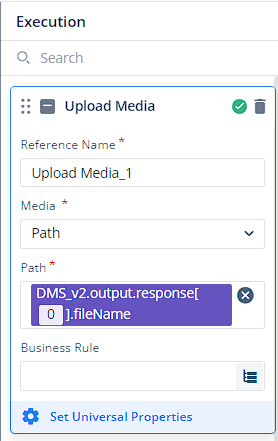
This parameter uploads the file stored at a specific path or location. For instance, if the
Path is stored in a particular ‘Attribute’ of an ‘Entity’, we can access it as follows:[Entity].[Attribute] -
Additional Notes:
- Configure the Business Rule based on the use-case as needed.