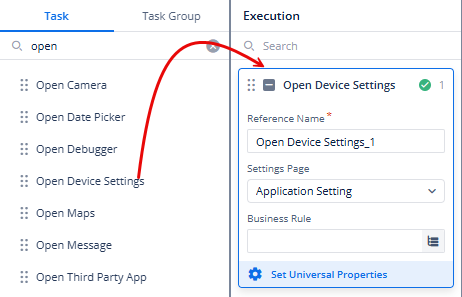Please explain with configuration.
The Open Device Settings task checks whether the necessary device permissions are granted for the application to function properly. If a required permission, such as camera access for video KYC, is not granted, this task redirects the user to the relevant device settings page, allowing them to enable the required functionality.
When to Use Open Device Settings Task
- When an essential permission is required for an app feature to function properly.
- When users need a guided way to enable permissions instead of manually navigating settings.
- When ensuring compliance with platform-specific permission handling on Android and iOS.
The concept of the Open Device Settings task is to define a business rule that checks whether a specific permission (e.g., notifications, camera, location) is granted. If the permission is not granted , the task redirects the user to the device’s settings page to enable it. If the permission is already granted , no action is taken.
-
In the left panel, click Task Groups to display the Task Groups page.
-
On the Task Groups page, either click Create Task Group to create a new task group or double-click the name of the existing task group to open the task group name page.
-
On the task group name page, in the Task tab, search and find the Open Device Settings task.
-
Drag the Open Device Settings task to the execution panel to configure the task.
- Under the Open Device Settings task, in the Open Device Settings box:
Settings Page- You can define which specific settings page should open when a required permission is not granted.
Example: If Notification is selected, the app will direct users to the notification settings when permission is denied.
Configuring Business Rule - Business Rule determines when the task should be triggered. It typically checks whether the permission is denied and, if so, opens the settings page.