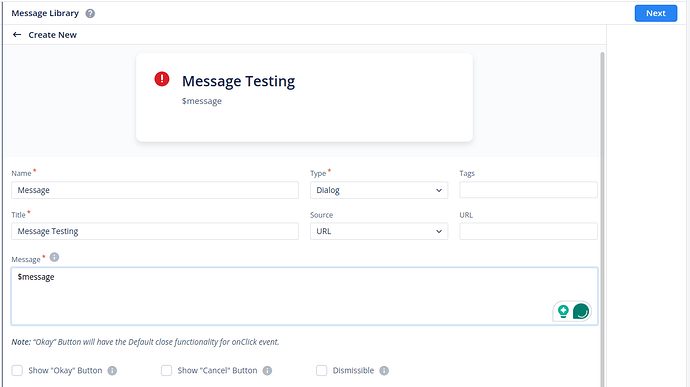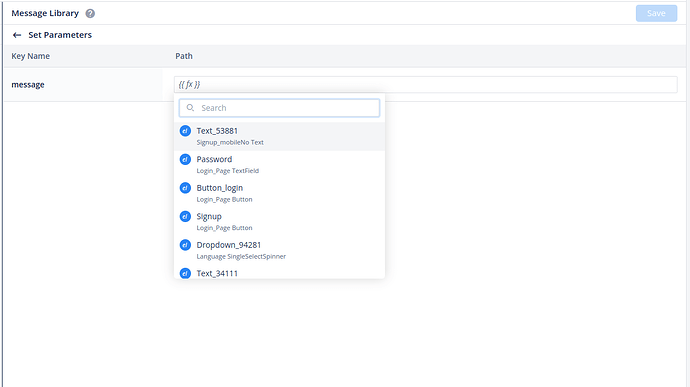I am getting below response from a standard service where I cannot change message in API.
{
"status": "failure",
"code": "POSIDEX_STOP_JOURNEY",
"message": "Customer Already Exist in Bank System",
"data": null
}
{
"status": "failure",
"code": "PAN_NSDL_INACTIVE",
"message": "message as per scenario",
"data": null
}
{
"status": "failure",
"code": "PAN_DOB_MISMATCH",
"message": "message as per scenario",
"data": null
}
{
"status": "failure",
"code": "PAN_NAME_MISMATCH",
"message": "message as per scenario",
"data": null
}
I want to configure custom message master based on above response code.
Please suggest how we can do this.
Hi @naveen.gupta, Instead of using Message Master, you can use Display Message task or Universal Properties of Configure Service task.
To configure any dynamic message in vDesigner 2.0, you can follow the steps
For Universal Properties, you can follow the below-mentioned steps:
- Go to Universal Properties, and choose Message during the task.
- Click on “Add New”, and create a new message.
- Now, provide the Name and Title of the message.
- To Provide a dynamic message, you have to use ‘$’ and have to provide the variable name.
- And in Set Parameters, You have to provide the value to your variable in the path parameter.
- Then, click on save and you will get to see the configured message on your build or app before the API execution.
For Display Message, you can follow the below-mentioned steps:
- In Message Library, click on “Create New”.
- Now, provide the Name and Title of the message.
- To Provide a dynamic message, you have to use ‘$’ and have to provide the variable name.
- And in Set Parameters, You have to provide the value to your variable in the path parameter.
- Then, click on save and you will get to see the configured message on your build or app.
Note: As Display Message is a task you have to map it will some element like, on a click of a button you want to display a message.
2 Likes
@AnushkaGupta thanks for the update, Can we configure this message conditionally ?
e.g. if the code from API is “PAN_DOB_MISMATCH” then only show this message with dynamic values.
@naveen.gupta, Are you talking about implementing BR on the message display execution part?
1 Like
@AnushkaGupta Yes correct.
@naveen.gupta, To implement Business Rules (BR), you can use the Display Message task to manage the chronology of messages being displayed before the execution of the API. Place the Display Message task before the Configure Service task in the task group if the message should be displayed before the API execution, and vice versa if the message should be displayed after the API execution.
2 Likes