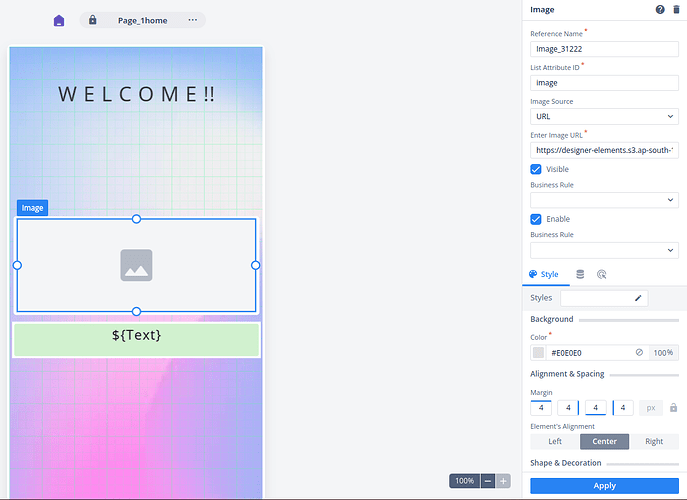How to use Carousel Element in designer 2.0.
For example : I have added this element but unable to use multiple images like scrollable. Only showing one image at a time.
1 Like
@Ritik_Dixit, please solve this query.
- Drag and drop the Carousel element onto the canvas.
- Place an image element inside this carousel.
- Next, navigate to the carousel properties and select the input source. I’ve chosen “Static” here. Then, input the JSON data in the following format:
json
Copy code
[
{
"image": "https://encrypted-tbn0.gstatic.com/images?q=tbn:ANd9GcSoMKrZjtmaatV_8YjmCN_b2X_NhKZv1TVjlA&usqp=CAU"
},
{
"image": "https://encrypted-tbn0.gstatic.com/images?q=tbn:ANd9GcS2FnsHcN5hcHdnglw-1IJaksIg6M2dNQcyoQ&usqp=CAU"
},
{
"image": "https://encrypted-tbn0.gstatic.com/images?q=tbn:ANd9GcQUBUZVPG0mSU7-z-V3VYH5AvZPCYe0kAS8zw&usqp=CAU"
},
{
"image": "https://encrypted-tbn0.gstatic.com/images?q=tbn:ANd9GcTpdXkcySguAZ8IwVZvFW8WMTvX1GAG69V8ow&usqp=CAU"
}
]
-
Proceed to the image element properties and assign the List attribute ID as “image” (this must match the JSON key).
-
Now, you’ll observe all four images in the output since we’ve provided four keys and values (URLs) in the JSON.
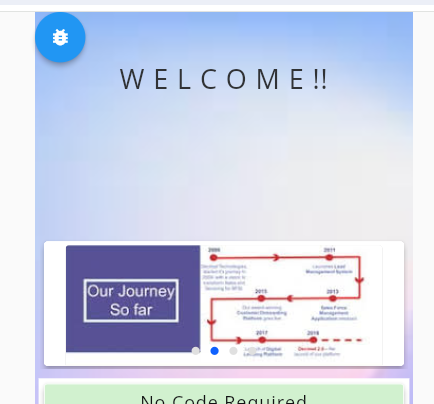
1 Like
@Vishal_Chakarvarti, if this solution provided by Ritik solves your query. Please, mark it as a solution.