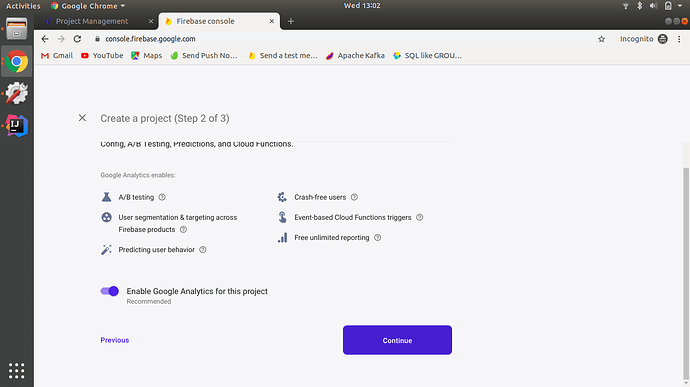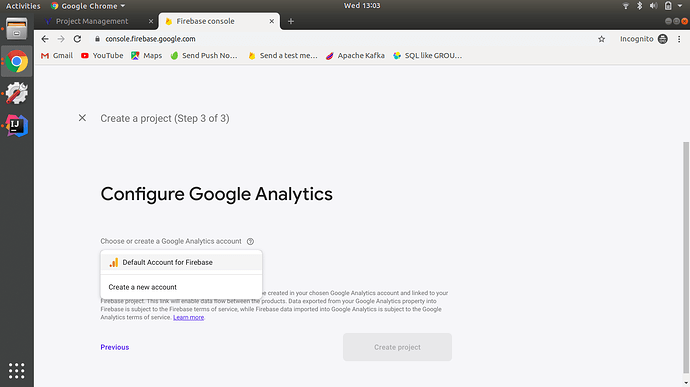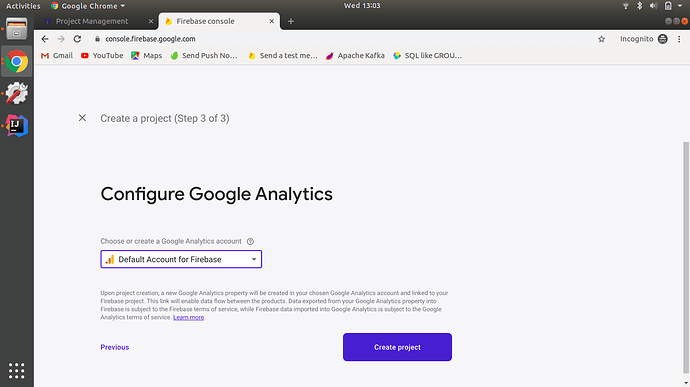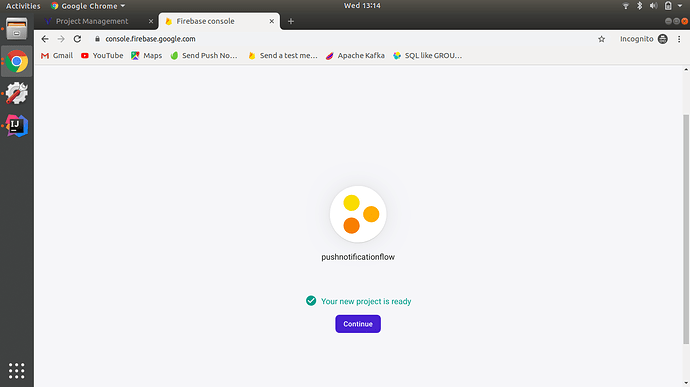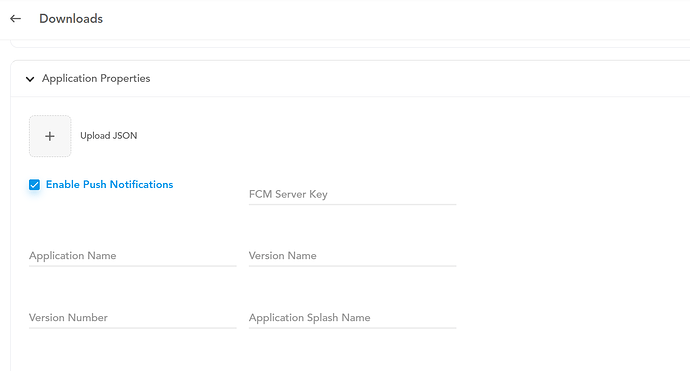How to send Push Notifications to Vahana Application using Firebase. for all environment UAT, PRE-PROD and PROD.
@simran.sachdeva
Push notification engine can be used in two ways:
- For clients who are using our Vahana product can configure push notification (for android and ios as of now) in Download Apk option from portal and sync the configuration in Redis by using Environment sync option
- For clients who are not using Vahana product: If configuration can be saved in Redis directly then can use module to send notifications.
Firebase is a Google product that simplifies the development of mobile apps by providing out-of-the-box solutions for common mobile development tasks. Internally, we use Firebase to send and receive push notifications in our mobile apps. Due to the way Firebase works, it’s necessary to create a separate account and Firebase “project”. So, the first step to enable push notifications in your white label app is setting up a Firebase account and project for your app. Firebase is completely free.
- Server setup (Things to be taken care of during deployment)
- Environment must be running on latest VRT version i.e. must having analytics module working if not then this is the first thing to do
- Micro-services (notification-engine-v2) is to be deployed in vconnect on latest running VRT.
- Database support: As of now you can push notification supports Postgres, MySql, Oracle database.
- Add a project on firebase console (firebase.google.com)
-
Add a project by clicking on add project
-
Provide name of the project and click continue
-
Now, click continue as shown in the below screen
-
Choose account (default or specifically your) as shown in screenshot below and click on create project. Here default is chosen for testing purpose
-
Hence , please go through below screenshot, the project is created.Click on continue
-
Click on the android icon, to register application in this project
-
Enter package name which you will get from vahana platform in Download apk option
-
Configure Push notification in Vahana. Follow the steps below
After clicking on download apk configure option , mandatory fields to be filled to enable push notification.
Upload google-services.json file by clicking on Upload Json, which you have downloaded from firebase
Paste fcm server key copied from firebase