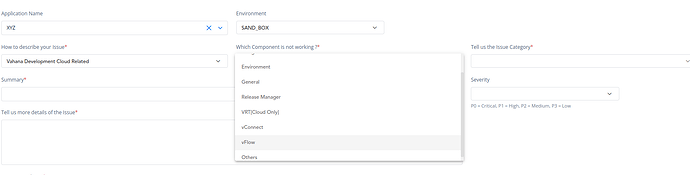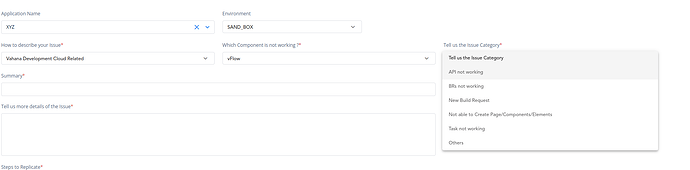- Navigate to the HELP section and click “CREATE A TICKET.”
- Choose the workspace and select the application.
- Choose “Sandbox” under Environment.
- Select “Vahana Development Cloud Related” for the issue type and “VFlow” for the component.
- Specify the issue category such as API malfunction or task failure.
- Provide a summary of the issue.
- In the “Steps to Replicate” section, describe the encountered problem thoroughly.
- Specify the element used and elaborate on the observed malfunction.
- identify the affected page housing the malfunctioning element.
- Detail any tasks or events associated with the problematic element.
- If an API was utilized, provide relevant details such as the vendor’s name and service scope.
- Include the ORG ID and APPLICATION ID for proper identification.
- Submit the ticket to initiate the resolution process.
Here we have taken the example of the Vahana Development Cloud Related issue. Select the appropriate category for describing your issue under “How to describe your Issue,” ensuring relevance to your Vahana Development Cloud-related concern.
Would be great if we can add images to it too
Sure, I’ll add on images with this post.
-
Navigate to the HELP section and click “CREATE A TICKET.”
-
Choose the workspace and select the application.
-
Choose “Sandbox” under Environment.
-
Select “Vahana Development Cloud Related” for the issue type and “VFlow” for the component.
-
Specify the issue category such as API malfunction or task failure.
-
Provide a summary of the issue.
-
In the “Steps to Replicate” section, describe the encountered problem thoroughly.
- Specify the element used and elaborate on the observed malfunction.
- identify the affected page housing the malfunctioning element.
- Detail any tasks or events associated with the problematic element.
- If an API was utilized, provide relevant details such as the vendor’s name and service scope.
- Include the ORG ID and APPLICATION ID for proper identification.
- Submit the ticket to initiate the resolution process.
Here we have taken the example of the Vahana Development Cloud Related issue. Select the appropriate category for describing your issue under “How to describe your Issue,” ensuring relevance to your Vahana Development Cloud-related concern.
Hi Anushka,
I request you to change the Topic from How to create a JIRA Ticket in vFlow? to
“How to create a Ticket from Vahana Support Portal?”
We have created a ticketing portal on vFlow Module for the client to the ticket.
@Vikas_Setia @DebugHorror FYI
1 Like