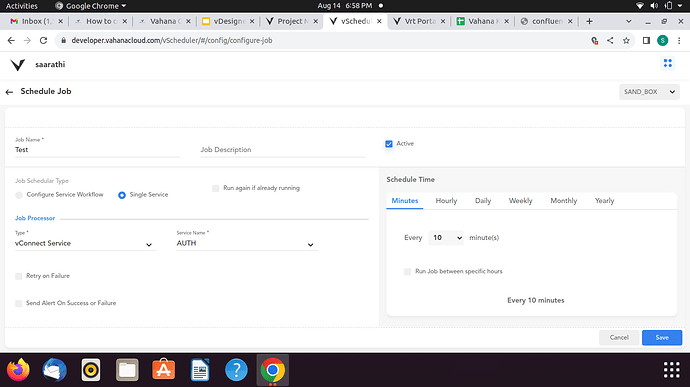These are the steps for configuring vScheduler on any project:
Setup vScheduler
- Deployment of the “tpg-vscheduler-exe” microservice if not already present.
- Subscribe “VAHANA_ALERT” service from VAHANA HUB.
- For every org and app on which we are configuring jobs using vScheduler,We need to subscribe VAHANA_ALERT service from VAHANA_HUB.
- If VAHANA_ALERT service is not subscribed user will not get alerts even if alert configuration is done in vScheduler.
- After subscribing kindly verify VAHANA_ALERT service is published in vconnect.
This finishes the setup
Configure cron service on vScheduler portal
You need to have one vConnect service which you are going to execute using vScheduler. here are the steps for setting up a WebService with name “TEST_CRON_SERVICE” on vConnect which will get executed every 10 minutes.
- Go to Scheduled jobs tab available in project management.
- Click on ‘Add new job’ and provide name and description in it.
- In ‘Job Schedular Type’ you can choose if Single service needs to selected or complete service workflow.
- Then, We need to select Type- vConnect service.
- In ‘service name’ , you can select the name of the service from the given list.
- In ‘Schedule Time’, You can select the time period accordingly.
- Also, You have an option to send alert on success or failure.
- Save the scheduled job.
In VRT Portal:
VRTPortal-> Scheduler
There you can view you scheduled jobs, Status of jobs and details related to it.
1 Like
These are the steps for configuring vScheduler on any project:
Setup vScheduler
- Deployment of the “tpg-vscheduler-exe” microservice if not already present.
- Subscribe “VAHANA_ALERT” service from VAHANA HUB.
- For every org and app on which we are configuring jobs using vScheduler,We need to subscribe VAHANA_ALERT service from VAHANA_HUB.
- If VAHANA_ALERT service is not subscribed user will not get alerts even if alert configuration is done in vScheduler.
- After subscribing kindly verify VAHANA_ALERT service is published in vconnect.
This finishes the setup
Configure cron service on vScheduler portal
You need to have one vConnect service which you are going to execute using vScheduler. here are the steps for setting up a WebService with name “TEST_CRON_SERVICE” on vConnect which will get executed every 10 minutes.
- Go to Scheduled jobs tab available in project management.
- Click on ‘Add new job’ and provide name and description in it.
- In ‘Job Schedular Type’ you can choose if Single service needs to selected or complete service workflow.
- Then, We need to select Type- vConnect service.
- In ‘service name’ , you can select the name of the service from the given list.
- In ‘Schedule Time’, You can select the time period accordingly.
- Also, You have an option to send alert on success or failure.
- Save the scheduled job.
In VRT Portal:
VRTPortal-> Scheduler
There you can view you scheduled jobs, Status of jobs and details related to it.
1 Like
Please follow below steps:
Create a without session Service which will process the the data.
Go to the vScheduler module and Add a Job and select the service which you created in previous step and add frequency. Job Type (Single)
3 Likes