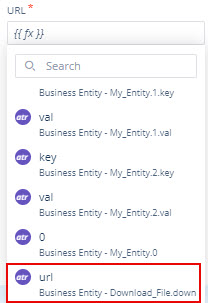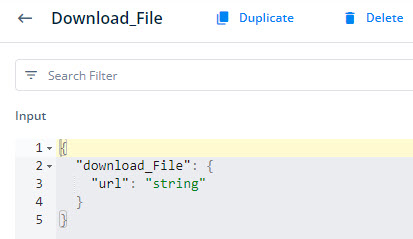How to configure downlaod file in vDesigner2.0?
When you configure the Download File task, it downloads the file from the configured URL-based location as a result of the user’s action. After the Download File task successfully downloads the file, it stores the file in the default app’s storage location on the device.
Steps to Configure :-
To configure the Download File task:
- On the task group’s name page, see the Task panel.
- In the Task panel, search and find the Download File task.
- Drag the Download File task from the Task panel to the Execution block.
- Under Download File, a group of boxes comes into view.
- In the group of boxes, configure related properties as follows:
- URL: This property allows you to configure the URL-based location that the Download File task accesses to download the file. You can configure the URL as follows:
You can configure the URL in the following ways:
a. Defining URL Manually
To configure the URL manually:
- Click in the URL box, and a smart selector expands.
- In the Search box, enter static , and the smart selector displays the Static function.
- In the Static function, click the Number parameter, and a list of different data types expands.
- In the list, select String , and then click the value parameter.
- In place of the value parameter, enter the URL string manually as follows:
www.example.com/widgets
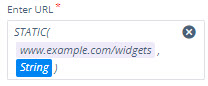
b. Selecting an Attribute
-
Click in the URL box, and a smart selector expands.
-
In the URL box, enter the attribute’s name that contains the URL string, and the smart selector displays the attribute’s name.
-
In the smart selector, select the attribute.
Note:-The following JSON object contains the URL string. This JSON object has been defined in the Data Modeler module.
-
File Name : In this box, enter the name of the file (for example: – myvideo.mp4 ). After the Download File task downloads the intended file, it saves the file with the file name that you entered in the File Name box.
-
Instant Share : This property provides the following options:
a. Yes This tab is selected by default. Selecting this option makes the file sharing feature available.
b. No Selecting this option makes the file sharing feature unavailable.
- After you configure the related properties, click Save to configure the Download File task.