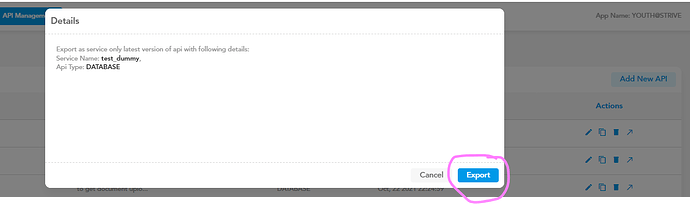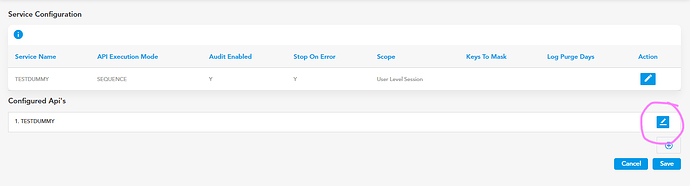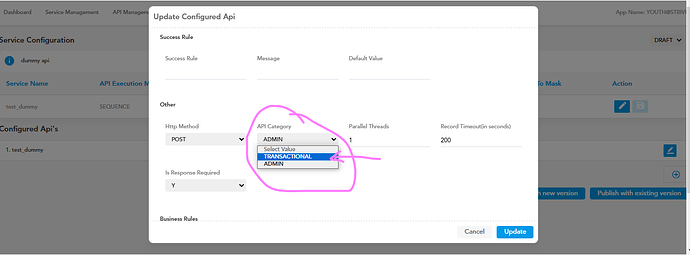What are the steps to configure a service to consume a DBES API in vConnect in vahana app which is created with release manager?
how-to
In the vahana applications, you consume vConnect services to access the API & further interact with the database.
For configuring a services, first of all, you need to have a DBES API.
Refer below post on how to create a DBES API on vahana with Release manager:
Once you’ve created the DBES API, follow below steps:
-
Go to “API Management” and search for that API (for which you want to configure service)
-
Click on “Export” (
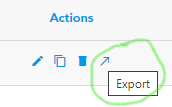 ) icon
) icon -
A pop-up will appear, as below:
-
Click on “Export”
-
A service will be created for that API with the same name as the API & you will be shown success message on the top right corner, refer below snapshot:
-
Go to “Service Management”
-
Click on “Edit” icon on the created service
-
Click on Update API icon under “Configured API’s”, as below:
-
Scroll down and choose “Transactional” in “API Category”
-
Click on “Update” button and you will be redirected to the service details page
-
Click on “Save”
-
You will be redirected to Service Management screen and a toast mesage showing on top right corner, as below:
-
Now, go to Vahana developer portal >> Release Manager tab
-
Sync the environment on which the service is configured.
Thanks for sharing all the info in detail to configure an API in vConnect from basics.
Can you please describe the difference between Transactional and Admin API Category?
–> Admin
Select this value if the API performs the administration related work at the application level.
–> Transactional
Select this value if the API processes the transactional data or manipulates the data at the application level.