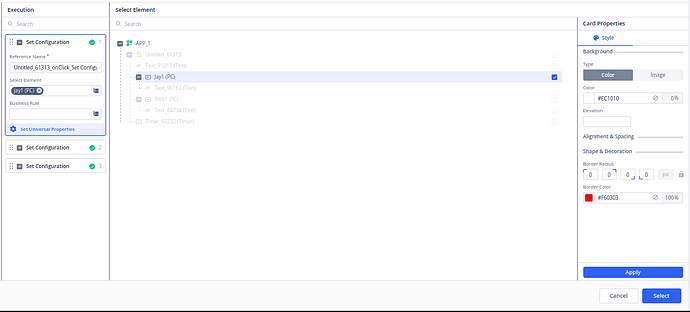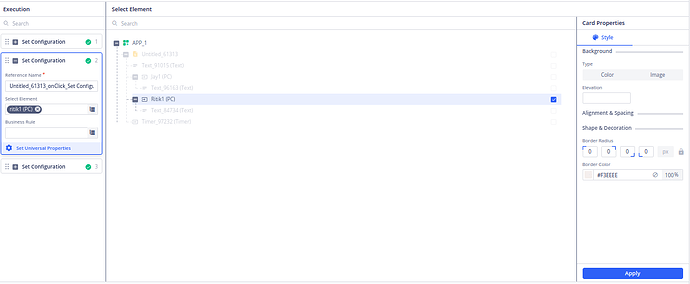When a user selects a gender option by clicking on a card (e.g., Male, Female, Others), the color of the selected card should change in real-time to provide visual feedback.
1 Like
- Drag and Drop Cards.
- Drag three cards onto the canvas.
- Set “Set Config” Task.
- Select the first card.
- Set the “Set Config” task here.
- Set Border Color to Red (or any color):
- Select the first card.
- Configure the border color to red.
- Set White Color to Other Two Cards:
- Select the second card.
- Set the “Set Config” task here.
- Configure the color to white.
- Repeat the same steps for the third card.
- Repeat for All Cards:
- If there are more than three cards, repeat steps 2-4 for each additional card, ensuring that each card has its own “Set Config” task and color configuration.
3 Likes