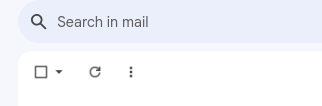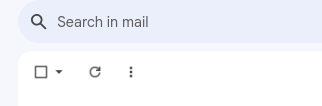How can we make functionality of more menu as in google email and many more places…
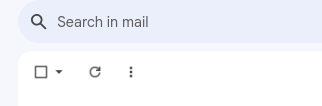
27 Likes
To achieve this in vFlow we have to follow these steps-
For FV Component:
- Navigate to the Component tab and click on the Add Component button to open the component list.
- Select the FV component from the list.
- Enter basic details, select the appropriate properties, select Template 4 in the UI properties section and submit the component.
- Navigate to the Element tab and click on Add Elements button to open the Elements list.
- Select the Group Element from the list.
- Enter the appropriate icon from google fonts in the Element Name section which is to be displayed as more menu icon.
- Go to the Properties section, check isMenu checkbox to show the group element as popup menu panel.
- In Element Mapping, provide comma separated sequence numbers of elements to be shown in the menu panel.
- Mention leading or trailing icons if needed and submit.
- To show a close icon on the menu panel, check ‘Show Close Menu Icon’ in the property section.
23 Likes
Some Screenshots for this functionality are -
24 Likes