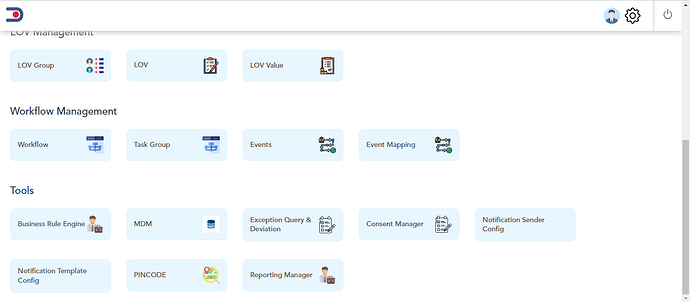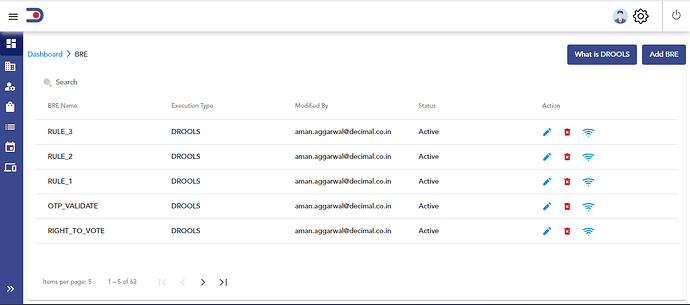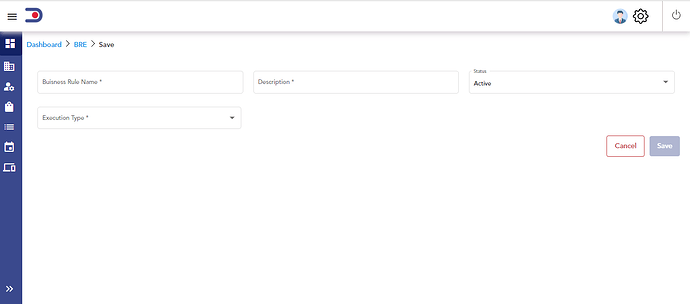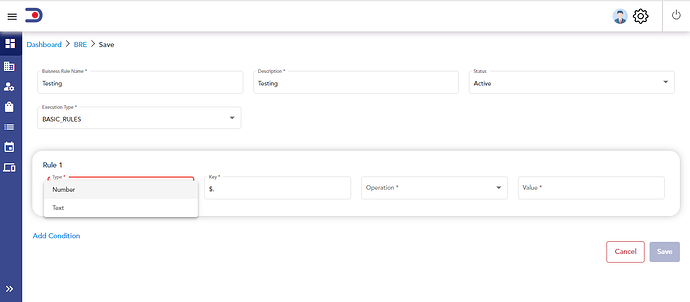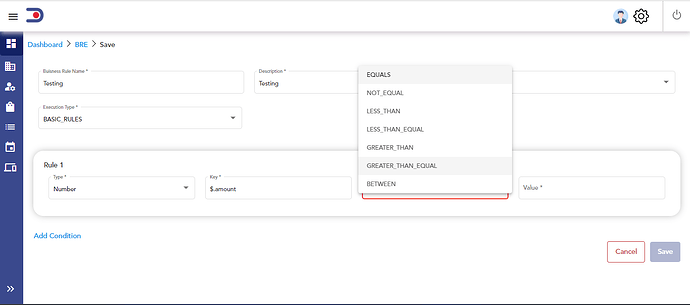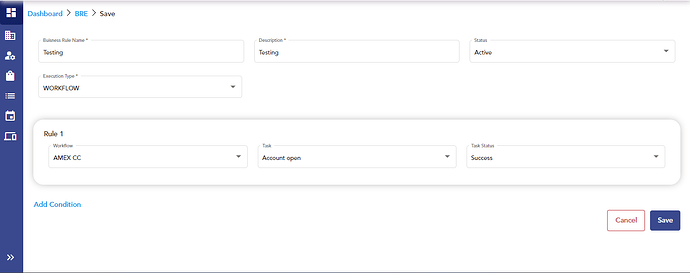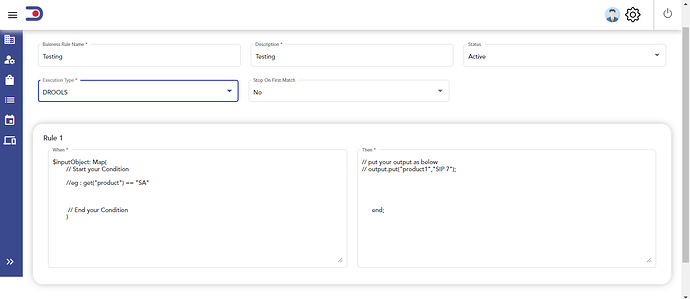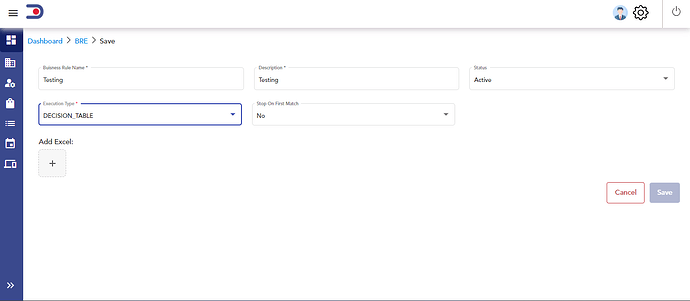How I can configure Business Rule in Admin Portal?
After login in admin portal you will see the dashboard
In the dashboard you see Tools Section .Under this Section
Now click On Business Rule Engine .After clicking on that You see a screen like below
NOW click on Add Bre. .After clicking on that You see a screen like below
Now fill the Rule name,description And status .After filling all the fields now you have you to select the Execution Type .There are basically 4 field.
1.Basic Rules
when you select the Basic Rules the screen you see is like this below
now select the Type (Which type of key you have number and text)
when you click on number,fill the key name and select the operation like below
And your rule will execute on basis of these scenario.you can also add multiple rule by clicking on Add Condition.
2.WorkFlow
For this First you have to create the workflow in admin portal and then after selecting on Execution TYpe:workflow .you have to select your workflow from dropdown and fill the required fields.
And your rule will execute on basis of these scenario.you can also add multiple rule by clicking on Add Condition.
3.Drools
To Know about drools You can go to first screen(screenshot–2).Here you can see a tile name whats is DROLLS .It is basically a documentation where you go and study About drools
after selecting Drools in Exceution Type you have to write the rules.a example is also given in below screenshot.
—There is Extra field you have to fill is “Stop On First Match”-----
this is basically about where you want to stop the execution of rule in Drools.when the rule execute and it find the solution in first rule and it end the execution afterward.
4.DECISION TABLE
After selecting the Decision Table in Execution you have you upload a excel sheet in which all you business rules are written.