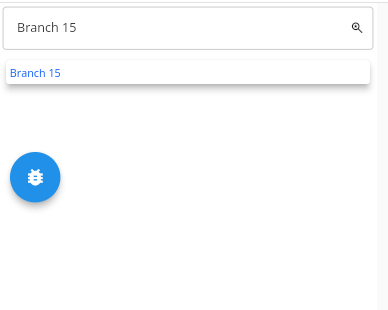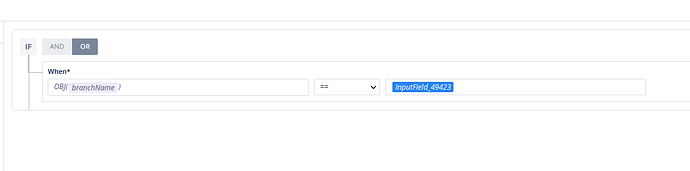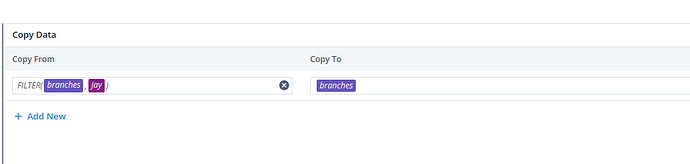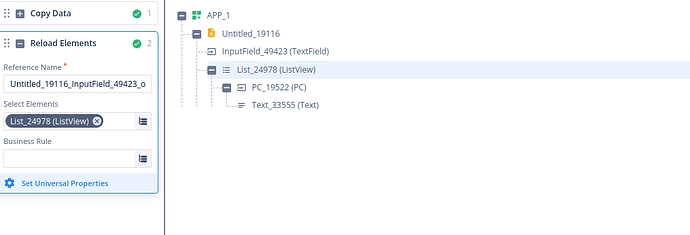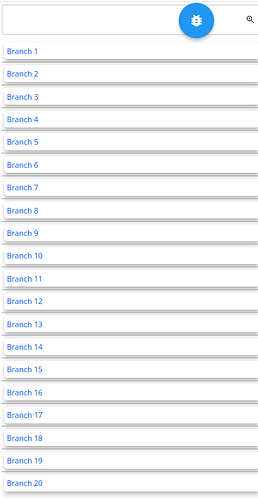I have a page that has data in the list. Now I want to search on that page.
-
First, drag and drop the input field onto the canvas where you enter the word you want to search by.
-
Next, create a Business Rule Engine (BRE) for the matching functionality. It should be structured like this:
OBJ(Key_name) == inputfield_reference_id. Here,Key_namerepresents the key by which you want to search.
-
Now, map the “Copy data” task to the onSuffixClick event of the input field.
-
In the “Copy from” panel, utilize the “FILTER” function. It requires two parameters: a list containing the entity and the BRE you created earlier.
-
Use the entity in the “Copy to” tab to implement this search functionality.
-
Then you have to use a reload task to reload your list.
-
As you have a API response before searching is like :
-
But, when you enter a word, you will receive only the data that matches your searched word like in below image :