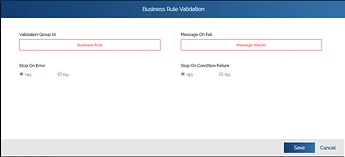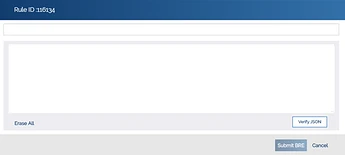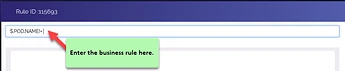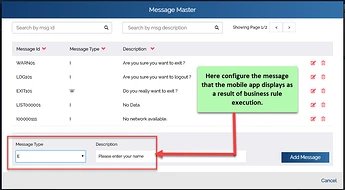How can i configure Business rule in vDesigner1.0?
-
Business rules are used in multiple scenarios such as data validation, authentication, sending OTP and user credentials, and others. If the condition of the business rule satisfies as a result user-action, the mobile app either performs the next step or execution halts.
-
Also,i can provide BR in two ways one through json( $.POD.NAME!=) and one through control ID($$.223311!=|)
-
Whether the application will perform the next step or stop depends on the condition that you define in the business rule.
-
Supports multiple operators like AND, OR, !=, count, calculate.
To apply the business rule validation task:
-
On the Task dialog box, see the left navigation panel.
-
In the Search by task box, enter business rule validation, and the left panel displays the Business Rule Validation task.
-
In the left pane, click Business Rule Validation, and the Business Rule Validation dialog box opens.
-
In the Business Rule Validation dialog box, click Business Rule, and the Rule ID dialog box opens.
-
In the Rule ID dialog box , enter the rule as follows:
# Sample Business Rule
-
This business rule specifies that if the NAME text field is blank, the business rule will halt the execution of subsequent steps.
-
After you enter the syntax of business rule, click Submit BRE to close the Rule ID dialog box.
-
In the Business Rule Validation dialog box, click Message Master, and the Message Master dialog box opens.
-
In the Message Master dialog box, write the new message and then click Add Message to configure the error message.
-
After you apply the business rule and configure new error message, click Save to close the Business Rule validation dialog box.
-
In the Task dialog box, click Save to configure the business rule.