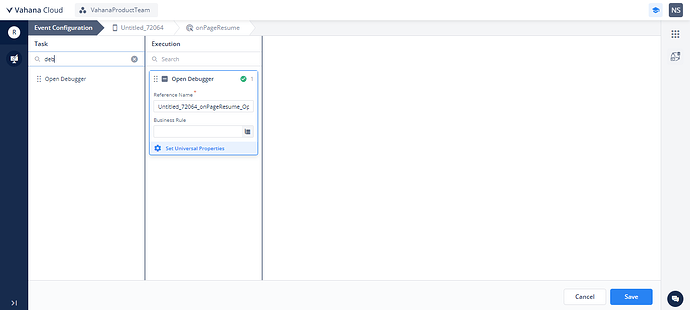How to add debugger in Designer 2.0 applications ?
Designer 2.0 has a separate Debugger task in the tasks panel. User would need to attach the debugger tasks manually on pages, components or elements.
Hi Nimesh,
Would be great if you could provide step by step process of adding a debugger on any page.
And if we plan to go live, will this debugger be auto removed?
Hi @DebugHorror ,
-
Drag and drop an element from the left panel onto the Designer canvas. For example, you can add a Button.
-
In the property panel, select the desired event where you want to trigger the Open Debugger Task.
-
Locate and click on "Open Debugger "in the left panel.
-
Within the Debugger Task settings, you have the additional option to configure a Business Rule. However, there are no mandatory parameters to configure at this stage.
-
After configuring the debugger settings, publish the app and sync to apply the changes to your build.
Yes, Today we need to remove the debugger manually when we are going live with an application. In the near future, we’ll be introducing a convenient feature that will allow you to automatically include the debugger in Test environments. This will streamline debugging processes during testing phases.