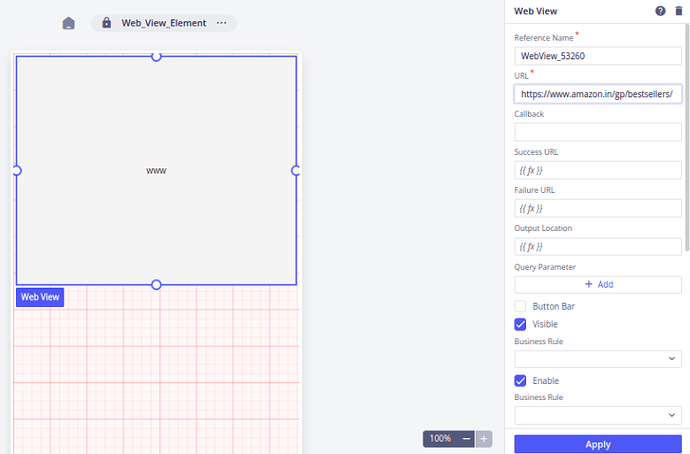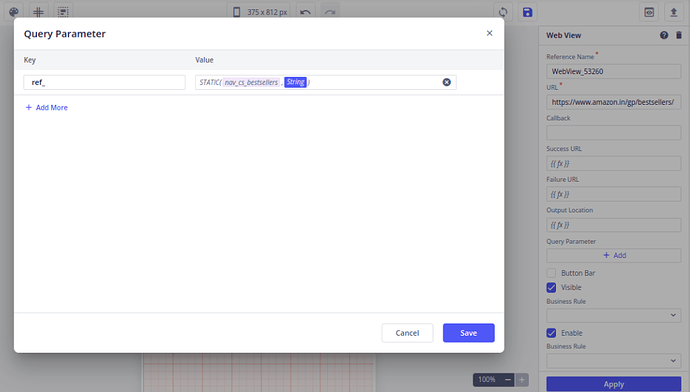Hi @Ravi_Raj, you can refer to this post for understanding query parameters:
Sharing the configuration of the query parameters in the Web-View element below:
-
Drop the Web-View element on the canvas.
-
In the ‘URL’ property of the element, add the required URL (excluding it’s query parameter).
-
I am using the following URL for this example. This URL has query parameters too. (URL:
https://www.amazon.in/gp/bestsellers/?ref_=nav_cs_bestsellers). -
The query parameter in this example is: ref_=nav_cs_bestsellers
-
Now, click the ‘+Add’ icon of the “Query Parameter” property of the Web-View element. A pop-up will open up in which we will define the key and value of the query parameters of the URL.
-
The key present in the query parameter of the URL above is ‘ref_’ and the value is “nav_cs_bestsellers”
-
Add the above key and value (input the value by using the ‘Static’ function) in the pop-up and click save:
-
Save and commit the changes and test the functionality on the “Android build” of your application.